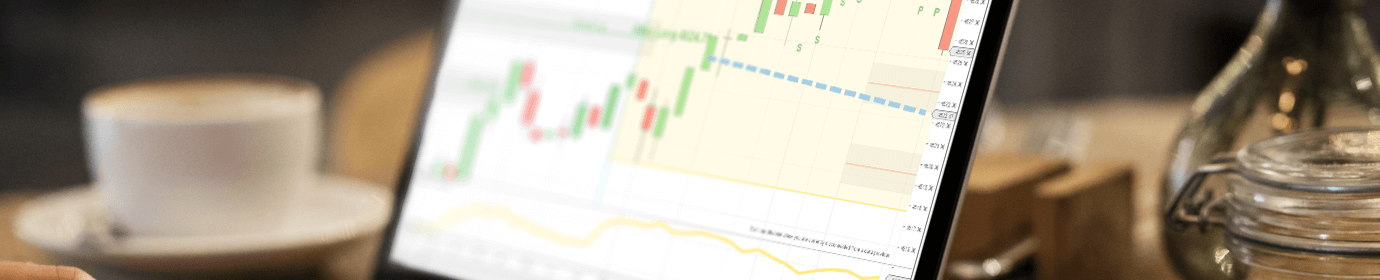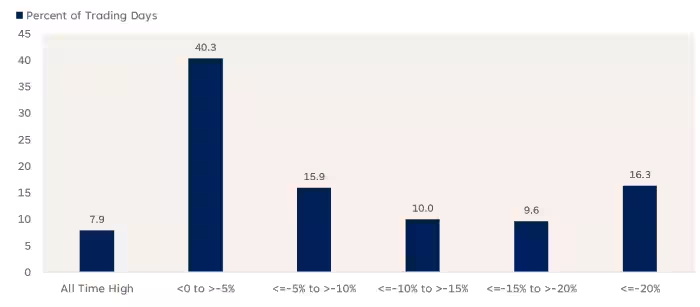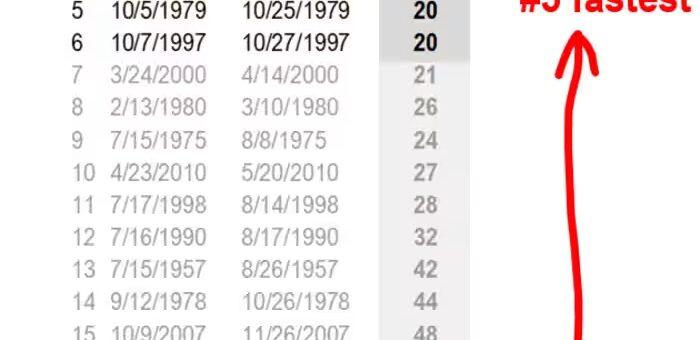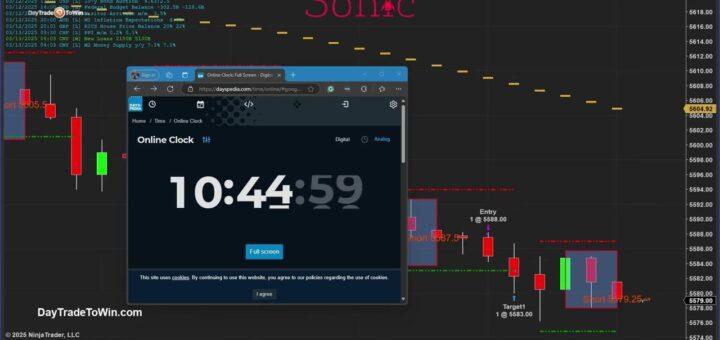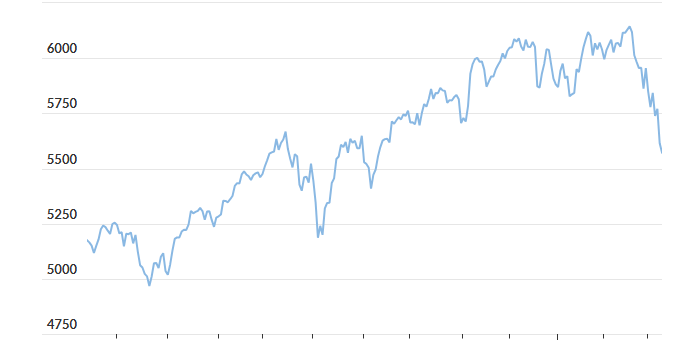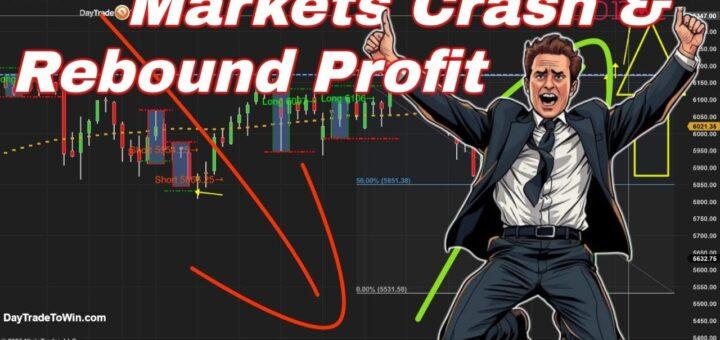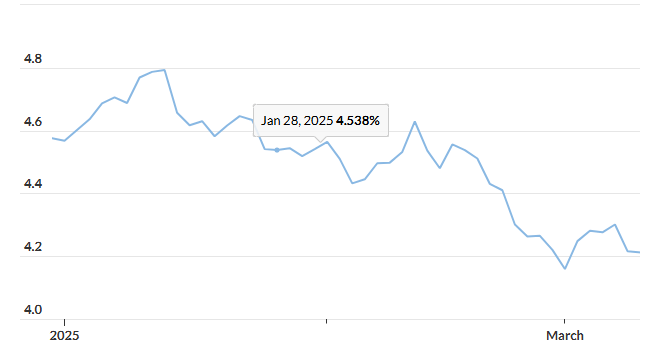DayTradeToWin Reviews Blog
The S&P 500 officially closed in correction territory on Thursday, marking its fastest peak-to-correction decline since March 2020. Another day, another tariff-driven selloff on Wall Street. The U.S. stock market’s sharp decline continued on Thursday, with the S&P 500 dropping 1.4% to close at 5,521.52. The index has now entered...
The S&P 500 recent slide into correction territory occurred at the fifth-fastest pace since 1950, according to Fundstrat’s Tom Lee. Historically, such swift declines have been followed by a rebound within three months. The speed of this selloff has taken investors by surprise. Just a few months ago, markets were...
Today, we’re diving into the market using the Sonic Trading System and the Trade Scalper to analyze trading opportunities. Trading carries risk, so always trade responsibly and never risk funds you cannot afford to lose. Market Overview & Trading Strategy The Sonic Trading System has identified a short trade opportunity...
On Tuesday, the S&P 500 closed 0.8% lower, settling at 5,572.07, after a volatile trading session, according to FactSet. A correction would occur if the index falls 10% from its recent peak, which would bring it to 5,529.74, based on Dow Jones Market Data. Morgan Stanley’s Andrew Slimmon, senior portfolio...
March has been a challenging month, with markets continuing to push lower. It may seem like the downturn is relentless, but there’s a silver lining—this volatility presents both shorting opportunities and potential for a market reversal. Capitalizing on the Downtrend The Sonic System by DayTradeToWin provides clear signals to help...
Dow Drops Nearly 900 Points as S&P 500 Nears Correction U.S. stock markets endured their worst session of 2025 on Monday, as investor fears of a potential recession intensified. The Trump administration’s attempts to reassure markets fell flat, raising the prospect of further selloffs and a possible bear market for...