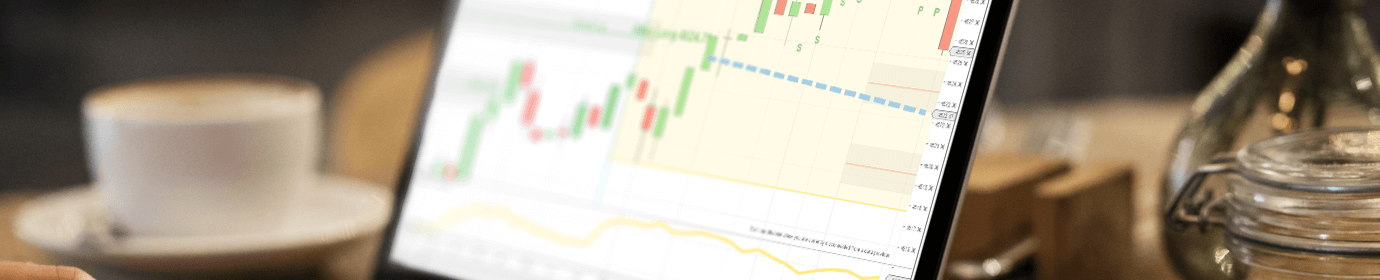How to Use Chart Tabs in NinjaTrader 8 – Part 15
Chart tabs are a new feature in NinjaTrader 8. They help solve the problem of too many floating windows in a trader’s workspace. Many traders want to use multiple charts for a variety of reasons:
- Compare the activity between two or more markets (e.g. E-mini and Euro)
- Find more trades
- Use a different time frame for the same market
- Use a different configuration or set of indicators
With these four basic reasons, you can see why many traders use multiple charts and have multiple computer screens. In previous versions of NinjaTrader, each chart had to be its own window. With NinjaTrader 8, it’s now possible to have multiple chart tabs contained within the same chart window. How is this possible? Tabs. Yes, look at the bottom of your chart and you will see a plus button. Click this button and you will be on your way to opening a new chart in a new tab. It’s that easy.
Chart Tabs & Chart Settings
Of course, you will need to configure the chart settings before the chart opens up. As one might expect, this is accomplished through the Data Series window. Switch between markets by clicking on each tab. No need to have separate chart windows floating around. You also won’t have to waste time using the Windows taskbar to inefficiently switch around.
In this video, a student asks about migrating from NinjaTrader 7 to NinjaTrader 8. We recommend against attempting to migrate. Also, the backup file format may be incompatible between versions. You’re just better off starting with a clean slate. Install Ninja 8 clean. You won’t be able to use your old Ninja 7 indicators in version 8, anyway. From the video lessons, you’ve seen how to configure your charts and save settings. It won’t take long at all. The best way to learn day trading is with our Get Started Trading Guide. The Guide is a great accompaniment to these video lessons.