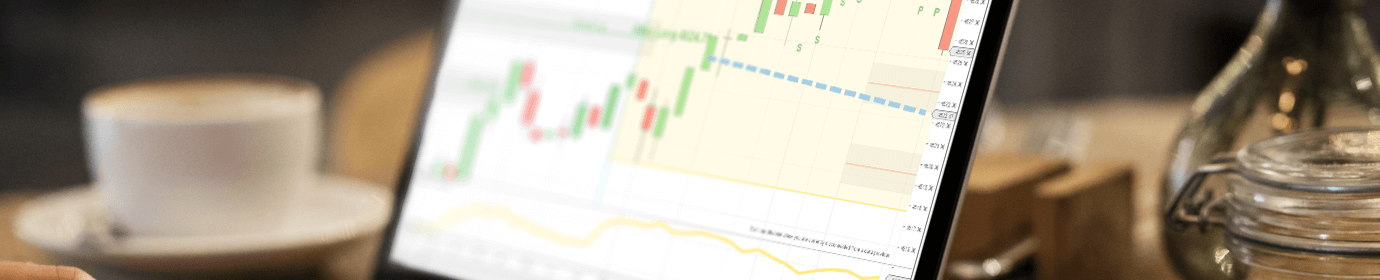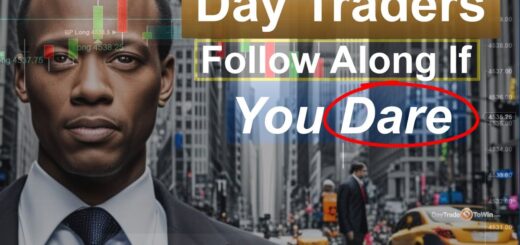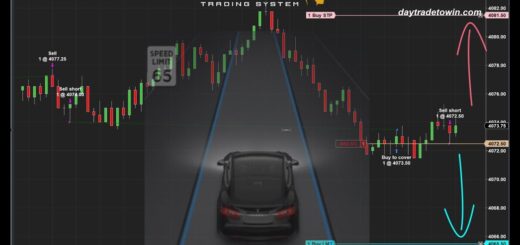How To Connect to a NinjaTrader 8 Data Feed – Part 2
To get the most out of NinjaTrader 8, you will need a data feed. Why? Without one, you will be limited to using historical data, that is, market data that has already occurred. You will want live, incoming data to practice with because it’s very close to the experience of live trading with real money. Presently, free data feeds are offered for two categories of markets: futures and forex. DayTradeToWin recommends futures trading, as forex is less regulated and can be subject to increased manipulation. Getting NinjaTrader 8 data is not as straightforward as it may seem, hence this guide.
After installing NinjaTrader for the first time, NinjaTrader will ask if you’d like to set up a data feed. We recommend skipping this step. Why? Firstly, you probably don’t have a data feed yet. You’ll need to contact DayTradeToWin for a NinjaTrader data feed. Secondly, if you go forward setting up the data feed here, NinjaTrader will configure the feed to connect while starting up. This can hang or slow down the program’s launch time.
Once the main NinjaTrader Control Center window appears, you can set up the data feed. Go to Connections > configure. Select the data feed provider from the left list. You will probably use NinjaTrader Continuum or CQG. These are equivalent and the only two providers offering free, real-time data feeds for futures. Double-click NinjaTrader Continuum. Notice how the connection is now in the bottom-left panel and the right panel is accessible. In the right panel, configure the data feed to use the provided user name and password. Be sure to check the Demo box. Uncheck “connect on startup.” Click OK. Congratulations, you have successfully set up a data feed. Note that this data feed will probably expire in about two weeks. At that time, you can open a live account or check with your data feed provider to see if another two-week demo feed is available.
NinjaTrader 8 Data Feed: Next Steps
You will need to connect to the NinjaTrader 8 data feed every time you launch NinjaTrader. To connect, go to Connections > and connect to the previously configured data feed. Look in the bottom-left of the control center. There should be a circle icon. While connecting, the circle is yellow. When connected, the circle is green. Give the data feed a few seconds to connect. Upon connection, you should hear a sound. If you ever receive an error, your two-week data feed has probably expired.
With your NinjaTrader 8 data now successfully configured and connected, you can open a chart, a Dynamic SuperDOM, or any other feature of NinjaTrader that uses real-time data. You will also be able to place practice trades using a built in practice account, which NinjaTrader calls Sim101. To gauge your success, use the Account Performance tool available in the New menu.