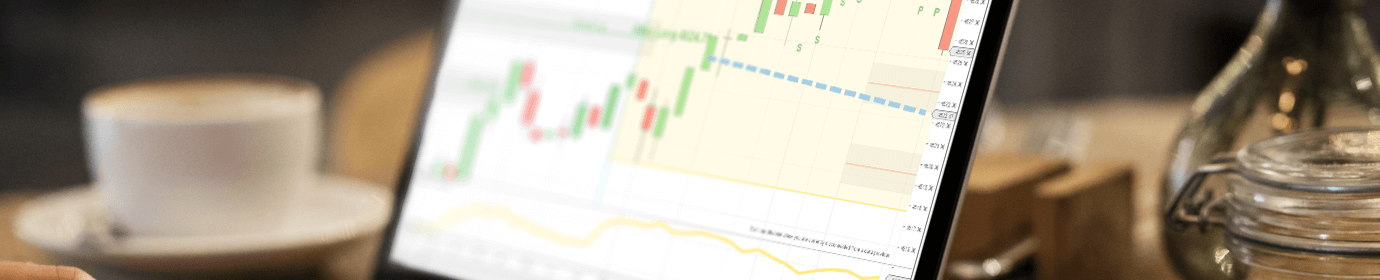How to Install Indicators Into Ninjatrader 8 – Part 5
In video four, we covered how to install indicators that are included with NinjaTrader. What about indicators that do not come pre-installed with NinjaTrader? You can import indicators that are downloaded from third-party sources like DayTradeToWin.com. To import, go to NinjaTrader’s Control Center > Tools > Import > NinjaScript Add-On > Navigate to the folder containing the downloaded indicator and select it > proceed through any remaining screens or messages. If you received a success message, then the indicator is now imported and can be used on your chart. Add the third-party indicator to your chart just as you would a standard indicator. the same way as a standard indicator.
Traders who are less experienced with Windows may have difficulty finding the downloaded indicator. You can usually find your download folder by opening your browser and pressing Ctrl+J to open the downloads area. From here, there’s usually a link that says “show containing folder” or a similar variation. By the way, the term “folder” and “directory” really mean the same thing. Clicking this link will open the downloads folder. In newer versions of Windows, you can click near the top of an explorer window to display the path (your computer’s representation of the location of a file or directory). Once the path is highlighted, press Ctrl+C to copy and then paste this path within NinjaTrader’s the indicator import file open Window. You should be taken right to the containing folder to import the indicator.
Install Indicators: Other Considerations
Note that indicators are stored in ZIP (.zip) files. You do not need to open the .zip file or extract its contents. NinjaTrader will take care of all of this. All you need to do is point NinjaTrader to the indicator .zip file. To install indicators again, simply follow the same process.
Free NinjaTrader indicators are available on the DayTradeToWin.com website. For example, the Free Downloads page provides a news indicator download. The news indicator shows news events on your chart. News events can change the volatility of a market. Remember that only planned news events appear in the news indicator feed. Unexpected news such as severe weather, catastrophes, and other big events may still change the market. It’s always good to look at multiple news sources. The news indicator shows events in three levels of severity: High [H], Medium [M], and Low [L]. News events are color coded and you can see up to a week’s news at one time. As time progresses, new events will appear and old ones will disappear.