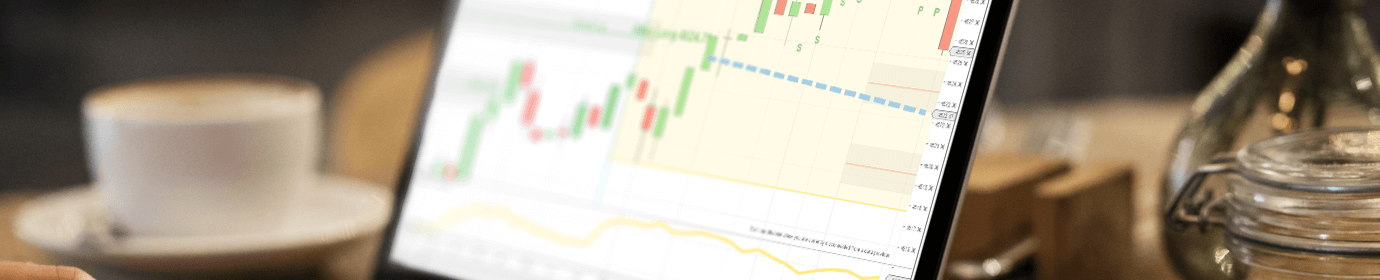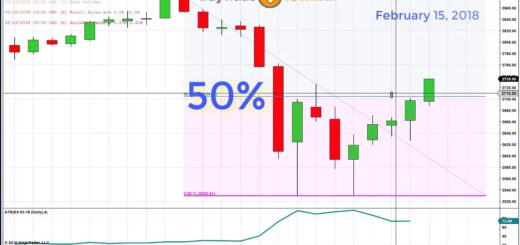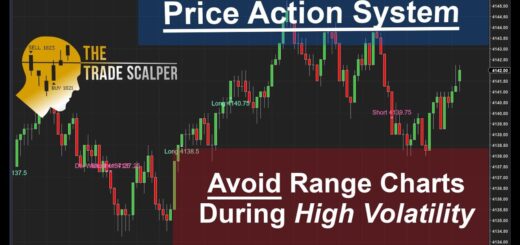Master NinjaTrader: Remove, Restart, and Import Indicators
Keeping your NinjaTrader indicators and strategies up to date is crucial for efficient trading. In this guide, we’ll walk you through how to upgrade an indicator or strategy, such as the Sonic indicator, in just a few simple steps.
Step 1: Remove the Old Indicator
Before installing the new version, you need to remove the old one from both your charts and NinjaTrader’s system.
- Remove from Charts: First, make sure the indicator is no longer active on any charts. Go to your chart, find the indicator (e.g., Sonic), and remove it. If you have multiple charts or tabs open, check that the indicator is not running anywhere else.
- Remove from NinjaTrader: Go to the Control Center, click Tools, and select Remove NinjaScript Assembly. This will show a list of all third-party indicators installed in NinjaTrader. Select the one you want to remove (e.g., Sonic), and confirm.
- Restart NinjaTrader: To ensure the removal is complete, restart NinjaTrader. This step is important, as leftover code may cause issues during the upgrade if you skip it. Close the platform, save any work if prompted, and reopen it.
Step 2: Import the Latest Version
Now that the old version is gone, you can install the latest one.
- Download the New Version: Log into your member site, navigate to the page for your specific indicator (e.g., Sonic Trading System), and download the latest version. The file will usually land in your Downloads folder unless you’ve set a different destination.
- Import the New Indicator: After reopening NinjaTrader, go to Tools, select Import, then choose NinjaScript Add-On. Locate the new file (e.g., Sonic Version 4) in your Downloads folder and import it into NinjaTrader. A confirmation message will let you know that the process was successful.
Step 3: Verify the Installation
After importing the new version, double-check that everything is working correctly.
- Check the Indicator List: Go back to your indicators or strategies list to verify the new version has been installed. If the process was successful, the updated version (e.g., Sonic Version 4) should appear and be ready to use.
- Address Licensing Issues (If Any): Sometimes, you may receive a message that your computer is not licensed to use the new indicator. If this happens, you’ll need to update your Machine ID. Go to Help > Third-Party Licensing, enter your Machine ID and vendor information (ensure the vendor name is spelled exactly as required), and submit. Then, email the details to the vendor so they can update your license on their end.
Final Steps
Once your licensing is confirmed and the new version is in place, you’re ready to start using the upgraded indicator or strategy. Remember, the only time you’ll need to update your Machine ID is if you’re using a different computer or if there’s been a major system update on your PC.
By following these straightforward steps, you can easily upgrade any indicator or strategy in NinjaTrader. Should you run into any difficulties, reach out to support for help. Keep your tools up to date, and trade confidently with the latest versions!
Happy trading!