How to Fix Data Problems in NinjaTrader 8 – Part 12
On occasion, your NinjaTrader 8 charts may not display candles properly. This is most likely due to an expired data feed or underlying data problems. You can test for an expired data feed by disconnecting from all data feeds and then attempting to reconnect to a demo data feed. If you receive a login error, your data feed has most likely expired. In that case, you will need to seek out another demo or fund an account with a broker to get set up with a non-demo feed.However, sometimes this does not fix the issue and you will have to reset your charts.
Sometimes, the problem goes deeper. If data problems persist after installing a new data feed, then check out the settings in the Data Series area. Go to a chart, > right-click the chart and select Data Series. In the right column, our typical settings look like this:
Price based on: Last
Type: Minute
Value: 5
Load data based on: Days
Days to load: 14 (a value below 30 is recommended)
End date: (today’s date)
Trading hours: <Use instrument settings>
Break at EOD: checked
Change any misconfigured setting and click OK. Right-click the chart, and if the option is enabled, click Reload All Historical Data. See if the data issue persists.
Data Problems – Other Fixes
If data issues are still present, then you may need to reset your data. To perform a reset, go to NinjaTrader’s Control Center > Tools > Database Management > near the bottom of the window, click Reset DB. Note that by resetting, you will lose historical trade data. If this data is important to you (likely for account performance purposes), then you may want to uncheck the two boxes. Click the Reset button, wait for NinjaTrader to complete the reset, then restart NinjaTrader.
If problems still occur, you may want to perform a clean NinjaTrader uninstall. We will cover that in a future post.

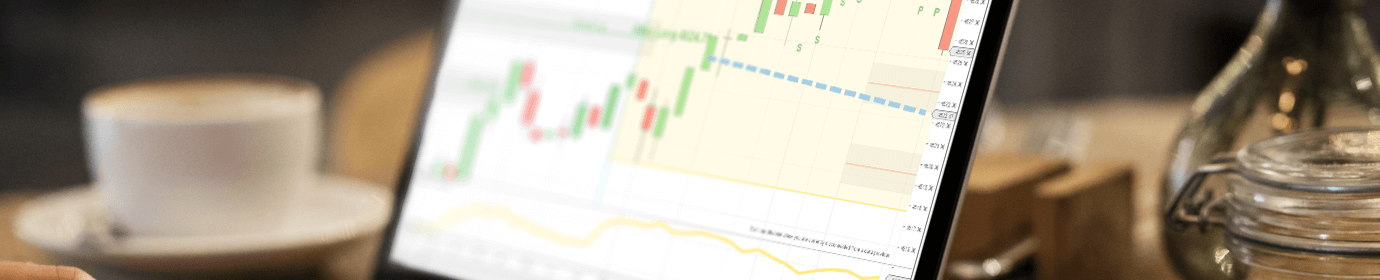



My problem is the chart, dom and a hird item does not remain on the viewing screen. How do I lock them on the screen?
Hi Everett,
You’ll probably want to manually save the workspace after you are done configuring all the charts, etc. the way you want them. To save the workspace, go to the Ninja Control Center > Workspaces > next to the workspace with the green icon, click the small save text/button. Next time you close Ninja, do not save the workspace (because you already saved it with the configuration you want). The next time Ninja loads up, you should have all your charts return just the way you had saved them manually.
i would like to get my crypto data please
I am trying to load market replay data to do some backtesting, but every time I do that, my charts and Superdome do not seem to be moving or working once I click on play