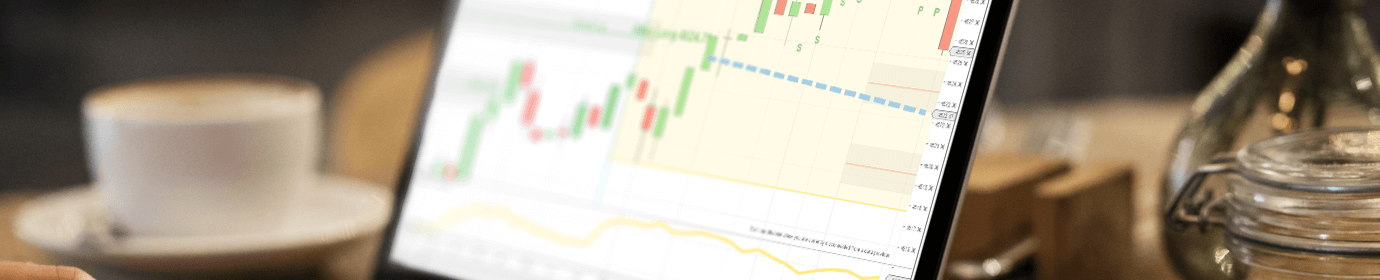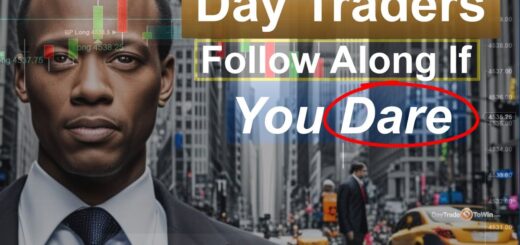Order Placement With NinjaTrader 8 SuperDOM
If you’re going to be using NinjaTrader, knowing how to place orders (trades) is essential. To place trades, it’s best to use the NinjaTrader 8 SuperDOM. NinjaTrader’s ChartTrader is just too simplistic. The SuperDOM is a tall, thin window that can fit on the right or left side of your chart window. It looks and operates similarly to a remote control. You can open a SuperDOM by going to NinjaTrader’s Control Center and selecting New, then SuperDOM (Dynamic). Once the SuperDOM window appears, be sure to select the instrument (market) you want to trade. In most cases, this will be the same market as the chart you have in front of you.
This video covers about four different types of orders using the NinjaTrader 8 SuperDOM. The easiest to understand is the market order. A market order simply says, “get me in at the price the market is currently trading at.” You can click the Market button at the bottom of the buy or sell column. You can manually exit the position by closing the trade. The close button also appears on the bottom of the SuperDOM. In the video, you will notice that John Paul’s profit targets and stop losses are automatically applied. That’s because he’s preconfigured an ATM Strategy, which is a way to instantly apply profit target and stop loss presets. On the DOM, the yellow highlight indicates the current price.
The next order type is limit orders. They tell the market that you want a specific price or better. For buying (going long), you are limited to placing the order below where price is currently trading. The opposite is true for selling – you must place the order above where price is currently trading. To place such orders, left-click the price you want. If asked, click Yes to accept the order. Notice the “LMT” text indicating that a limit order was placed. To fill this type of order, price must pass through. Simply touching the price does not guarantee a fill.
NinjaTrader 8 SuperDOM: Two More Orders
Stop orders are the next order type. It’s nearly the opposite of a limit order. Place buy stop orders above the desired price. Similarly, place sell stop orders below the desired price. Use your middle mouse button (sorry virtual machine Mac users) in either the buy or sell column. A little popup will appear. If you do not want any slippage, leave the 0. If you want a maximum of one tick of slippage, use 1. Stop orders can also help protect you in getting out at a specific price. The video describes this further. Use the Ctrl key and middle mouse button for regular stop orders.
New in the NinjaTrader 8 SuperDOM, you can place MIT (Market If Touched) orders. These will help get you filled when price touches a desired price. Passing through is not required. MITs are placed as limit orders, which then become market orders. Use the Ctrl key and the left mouse button to place an MIT order.
There is so much more information contained in the video. Get more free trading tips.