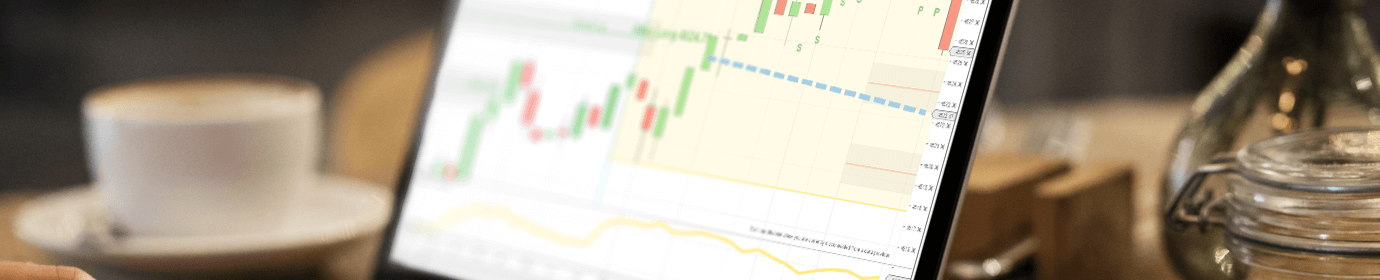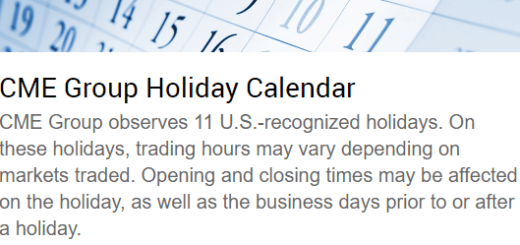How to Perform a Rollover in NinjaTrader 8
Every four months, your E-mini S&P and other futures contracts will need to roll over. The E-mini uses a quartlery futures contract expiration cycle. The roll months are March, January, September, and December.
Below, we have provided NinjaTrader 8 rollover instructions. Rolling over is important – otherwise, you’ll be trading an oudated contract that will soon expire. Outdated contracts will start to show weird-looking market activity, like many dojis during peak hours. If you see that type of thing, then you’re probably late in rolling over. Generally, we recommend that you check for rollovers about once a month. Just follow the same steps below and roll over any instruments (markets) that NinjaTrader detects.
Yes, we will be addressing this message that NinjaTrader produces as a warning for an upcoming rollover.
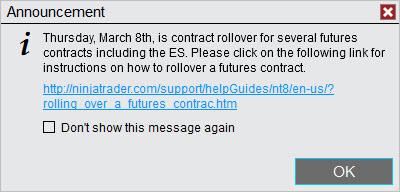
How to Rollover in NinjaTrader
- In NinjaTrader’s Control Center, at the top of the window, go to Tools > Database Management.
- Now you should be looking at the Database Management window. NinjaTrader should detect all of the instruments (markets) that need to be rolled over. Click the Rollover button and all of the instruments will be rolled over. Yes, it’s that simple! By the way, if you’re following these steps prior to March 8, you probably won’t see the ES listed. Remember, NinjaTrader is only showing you the markets that need to be rolled over on or after the roll date. What are the roll dates? Here’s a list from the official source, the CME.
- Okay, now your contracts should be rolled over. Wouldn’t it be cool if you went back to your charts and saw that the markets automatically rolled over after you clicked that rollover button in the last step? Well, that’s exactly what should have happened. Look at the top-left of your chart and you should see the new contract period. Yep, that’s all you have to do! Enjoy trading the new contract period for another few months.
Note that some markets like the CL roll over more frequently. We recommend that you visit the Database Management screen every two or three weeks and roll over whatever NinjaTrader is showing. This way, you develop a good habit and better ensure your contracts are up to date.
Here are some pictures that may help with the above instructions:
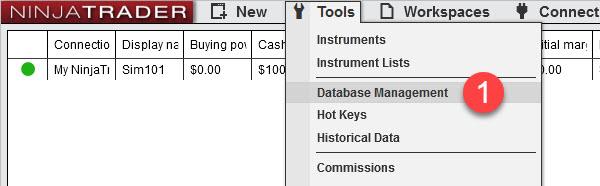
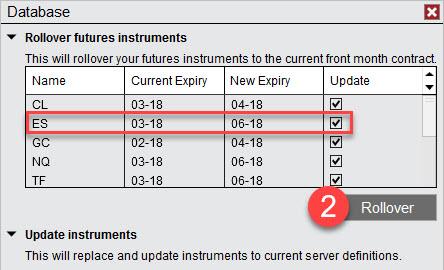
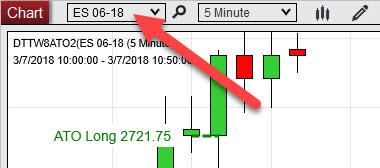
Some trading platforms use a “continuous contract” that automatically rolls over for you. NinjaTrader takes a manual approach, but they make it pretty easy. Another thing to consider – some traders prefer to wait to roll over until the volume has shifted to the new contract. For example, a couple days later, the volume in the new contract may finally be greater than the expiring contract period, and at that time (days after the actual rollover date), they will switch. This is a “follow the volume” approach. Some traders like to trade where there is the most liquidity.