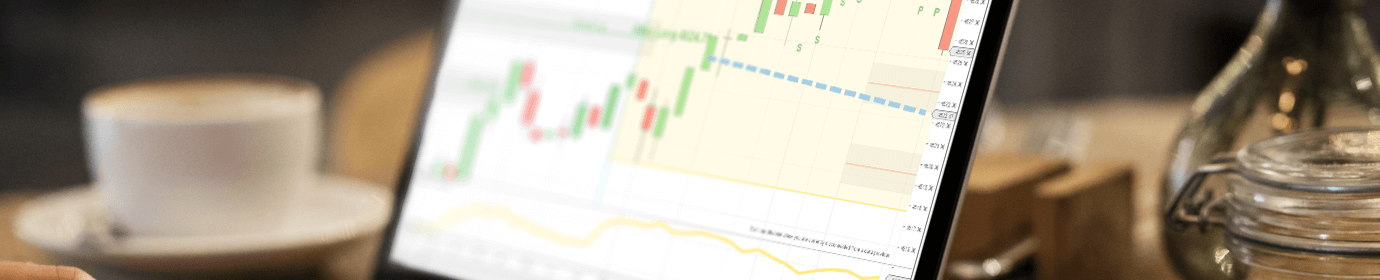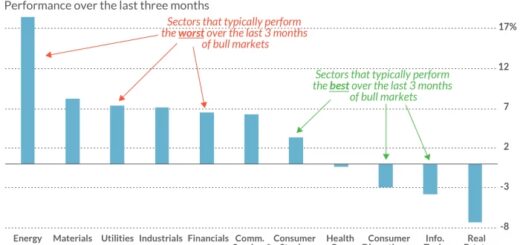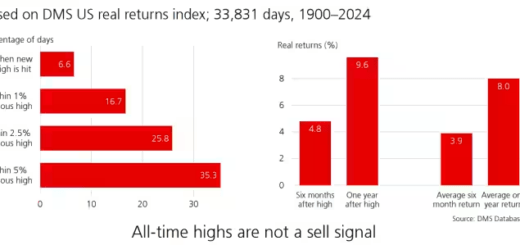Ninja Trader Version 8.1: New Installation and Data Feed Setup
This guide will walk you through the process of a new installation of Ninja Trader version 8.1, along with setting up a data feed.
Part 1: Installation
Follow these steps for a successful installation:
- Download the Setup file: Visit the official Ninja Trader website and download the setup file for version 8.1.
- Run the Setup: Double-click on the downloaded file to start the installation.
- Follow the prompts to complete the setup.
- Launch the Application: After the successful installation, launch Ninja Trader from your desktop or start menu.
Part 2: Setting up a Data Feed
- Open Connections Window: Navigate to the Control Center on the Ninja Trader platform. From there, select Connections > Configure.
- Add New Data Feed: In the opened window, click the add button.
- Select your Provider: Scroll the list to find your data provider and select it.
- Enter Credentials: Enter your account credentials and other required information in the fields provided.
- Save the Configuration: After entering the information, click Apply and Ok to save the settings.
- Connect to the Data Feed: Back in the Control Center, go to Connections, and click on the data feed you just set up to connect.
Your Ninja Trader platform should be successfully installed and connected to your chosen data feed. Happy trading!