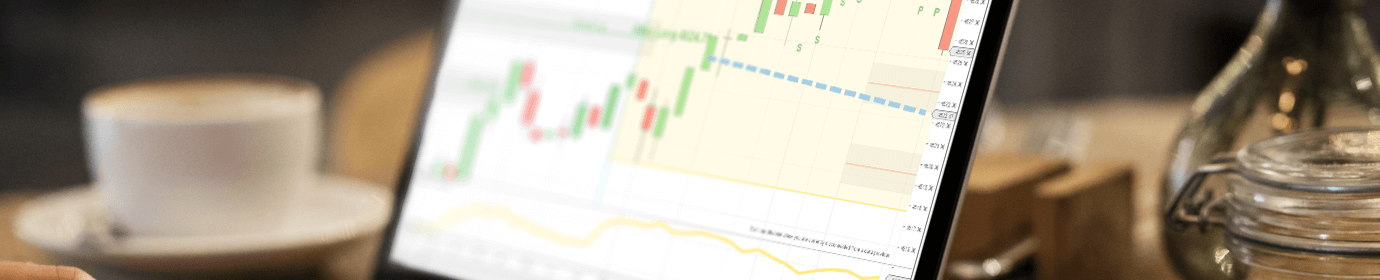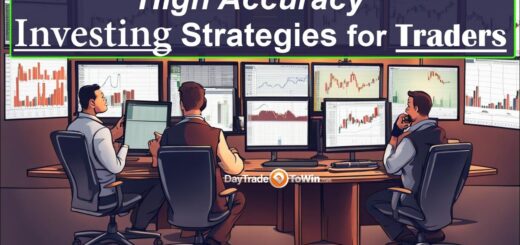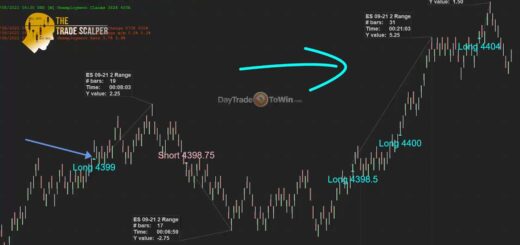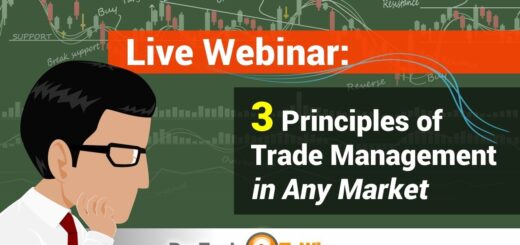Ninja Trader: Efficiently Import, Upgrade, and Remove Indicators with NinjaScript
NinjaTrader is a robust trading platform that caters to the needs of both novice and experienced traders. With its advanced charting, trade simulation, and market analysis features, NinjaTrader has become a popular choice among trading enthusiasts. One of the key selling points of this platform is its support for custom indicators through the use of NinjaScript, a versatile C#-based programming language.
Importing Indicators
NinjaTrader allows traders to import custom indicators created by third-party developers or even indicators they have developed themselves. To import a custom indicator into NinjaTrader, follow these steps:
- Download the indicator file: Ensure you have the indicator file (usually a .zip or .cs file) saved on your computer.
- Launch NinjaTrader: Open the NinjaTrader platform.
- Access the Control Center: Locate the Control Center in the main window.
- Open the ‘Tools’ menu: In the Control Center, click on the ‘Tools’ menu and select ‘Import’ > ‘NinjaScript Add-On…’.
- Select the indicator file: In the ‘Import NinjaScript’ window, click the ‘…’ button to browse your computer for the indicator file. Select the file and click ‘Open’.
- Confirm the import: Click ‘OK’ in the ‘Import NinjaScript’ window. NinjaTrader will import the indicator and display a confirmation message.
- Access the imported indicator: To use the imported indicator, open a chart and right-click on it. Select ‘Indicators’ from the context menu, and find the imported indicator in the list. Double-click on it to add it to your chart.
Upgrading Indicators
Over time, you may want to upgrade your custom indicators to newer versions, either to access new features or to fix bugs. To upgrade an existing indicator in NinjaTrader, follow these steps:
- Download the updated indicator file: Obtain the updated version of the indicator file (.zip or .cs file) and save it on your computer.
- Remove the old indicator: Follow the steps in the ‘Removing Indicators’ section below to remove the old version of the indicator from NinjaTrader.
- Import the updated indicator: Follow the steps in the ‘Importing Indicators’ section above to import the updated indicator file into NinjaTrader.
Removing Indicators
There may be instances where you no longer need a custom indicator, or you simply want to declutter your NinjaTrader platform. To remove a custom indicator from NinjaTrader, follow these steps:
- Launch NinjaTrader: Open the NinjaTrader platform.
- Access the Control Center: Locate the Control Center in the main window.
- Open the ‘Tools’ menu: In the Control Center, click on the ‘Tools’ menu and select ‘Edit NinjaScript’ > ‘Indicator…’.
- Select the indicator to remove: In the ‘Select Indicator’ window, find the indicator you want to remove and click on it to select it.
- Click ‘Remove’: With the indicator selected, click the ‘Remove’ button. A confirmation message will appear.
- Confirm the removal: Click ‘Yes’ in the confirmation message to remove the indicator. The indicator will be removed from NinjaTrader.
By following these step-by-step instructions, you can efficiently import, upgrade, and remove custom indicators in NinjaTrader using NinjaScript. This will enable you to enhance your trading experience and make the most out of the NinjaTrader platform. With its vast array of features and customizability, NinjaTrader is a powerful tool for traders seeking to gain an edge in the market. By mastering the process of managing custom indicators, you can tailor the platform to your specific needs and trading style, ultimately leading to more informed decisions and better trading outcomes.