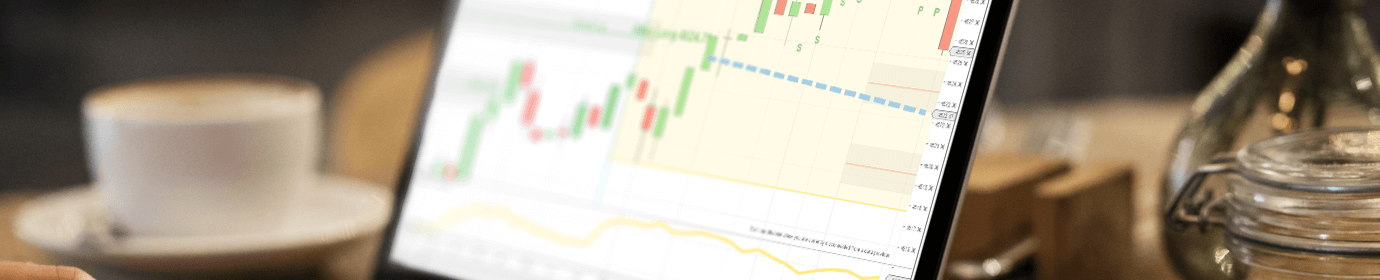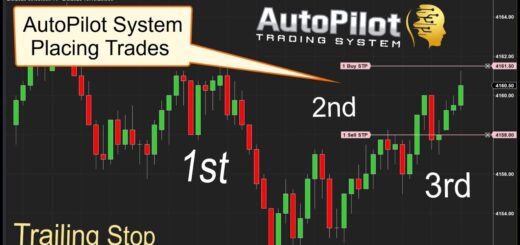Mastering Trade Scalper: A Comprehensive Guide from Installation to Signal Interpretation
Welcome, Traders! Today, we’re diving deep into the world of day trading with a detailed look at the Trade Scalper software. Whether you’re an experienced trader or just getting started, understanding how this powerful tool operates can greatly enhance your trading strategy. In this post, we’ll cover the markets it supports, the signals it generates, the compatible charting platforms, and provide an inside look at its functionalities.
What is Trade Scalper?
Trade Scalper is a proprietary software designed to help traders capitalize on small, rapid price movements. Built on the principles of price action, it is versatile and can be used across various markets, including NASDAQ, currencies, gold, crypto, and more.
Supported Charting Platforms
Trade Scalper is compatible with two widely-used charting platforms:
- NinjaTrader: Known for its detailed charts and advanced trading tools.
- TradingView: Famous for its user-friendly interface and a large community of traders.
Understanding Trade Scalper Signals
Trade Scalper generates signals based on real-time price action. Here’s what you need to know:
- Long Signals: Represented by blue arrows, these indicate an upward market movement.
- Short Signals: Represented by red arrows, these indicate a downward market movement.
Each signal is marked with an arrow and a specific entry price, ensuring clarity and precision for your trades.
Installing and Configuring Trade Scalper
On NinjaTrader:
- Import the File: Import the Trade Scalper file into NinjaTrader.
- License Activation: Activate the software through Day Trade To Win.
- Locate the Indicator: Find it under the Day Trade To Win Suite of indicators.
- Configure Your Settings: Customize which signals to display, such as ‘First Trade Only’ to reduce chart clutter, or ‘Show Double Wick’ for signals based on candle wicks.
On TradingView:
- Invite-Only Access: Provide your TradingView username for access.
- Add the Indicator: Navigate to ‘Indicators’ > ‘Invite-Only Scripts’ to add Trade Scalper.
- Customize Settings: Adjust text size, colors, and signal preferences to fit your trading style.
Advanced Features of Trade Scalper
ATR Filter: This feature is essential for filtering out low-quality signals during slow market conditions. By setting a threshold for the Average True Range (ATR), you can avoid trades when the market isn’t moving significantly. For example, you can filter out signals when the ATR is less than 1 point to ensure you only trade in more volatile conditions.
Real-Time Trading Examples
Examining today’s chart on NinjaTrader, we observe several highlighted long signals. These signals, based on pure price action, are reliable across different markets. For instance, during the London session, the software generated multiple valid long trades, showcasing its effectiveness.
Training and Support
Purchasing Trade Scalper gives you access to live training and our trading room, which includes:
- Live Training Sessions: Learn how to use Trade Scalper effectively.
- Trading Room Access: Join two live trading rooms to see the software in action and interact with other traders.
Conclusion
Trade Scalper is a powerful tool for day traders, offering precise signals based on price action and adaptable across various markets and platforms. Whether you’re using NinjaTrader or TradingView, Trade Scalper’s robust features and customizable settings can help you make informed trading decisions.
For more information, visit DayTradeToWin. Join our live trading rooms, get your questions answered, and start mastering the markets with Trade Scalper today!
Happy Trading!