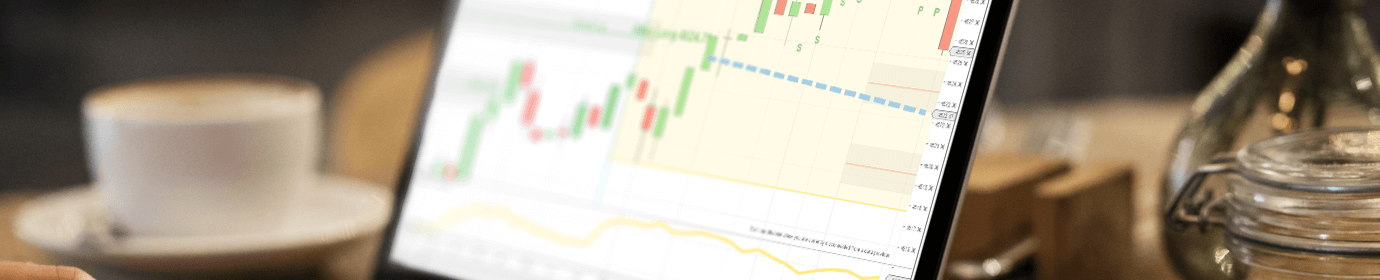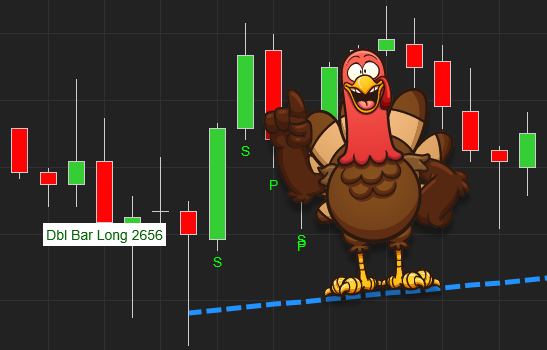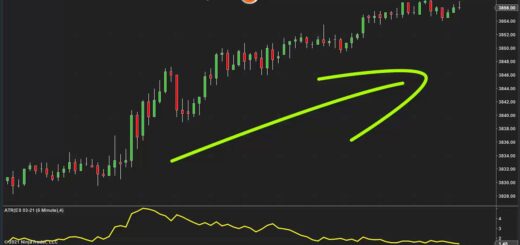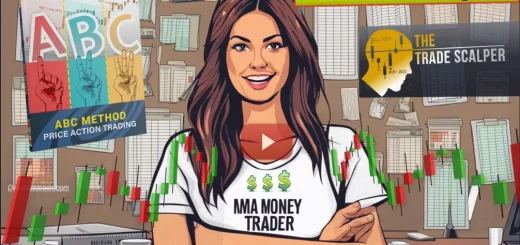Step-by-Step Guide: Enabling Multi-Data Feed Providers on Ninja Trader 8.1
Ninja Trader 8.1 is a popular trading platform among traders due to its customizable interface, advanced charting capabilities, and compatibility with multiple data feed providers.
However, not all traders know how to enable access to multiple data feed providers on Ninja Trader 8.1. We will provide a step-by-step guide to help you turn on multi-data feed provider access on your Ninja Trader 8.1 platform.
Here are the steps:
- Step 1
Navigate to the Control Center. To turn on multi-data feed provider access on Ninja Trader 8.1, you need to start by navigating to the Control Center. This is where you can access all the platform’s settings, features, and tools. To access the Control Center, click on the “New” menu in the top left corner of the platform and select “Control Center.”
- Step 2
Select the “Connections” Tab. Once you have accessed the Control Center, select the “Connections” tab. This tab contains all the settings related to your data feed connections, including enabling multi-data feed providers.
- Step 3
Add a New Connection. To add a new data feed connection, click on the “Add” button in the bottom left corner of the Connections tab. This will open the “Add/Edit Connection” window, where you can configure your new data feed connection.
- Step 4
Configure the New Connection. In the “Add/Edit Connection” window, you need to configure your new data feed connection by selecting the connection type, providing your account credentials, and setting up any other required settings for the connection.
- Step 5
Save the Connection. Once you have configured your new data feed connection, click on the “OK” button to save the connection. This will add the new data feed provider to your list of available connections.
- Step 6
Enable Multi-Data Feed Provider Access. To enable multi-data feed provider access, go back to the Connections tab and select the “Configure” button next to your newly added connection.
In the “Configure” window, check the box that says “Enable” under the “Use for market data” section. This will allow you to access multiple data feed providers simultaneously.
- Step 7
Restart Ninja Trader 8.1. After you have enabled multi-data feed provider access, you need to restart your Ninja Trader 8.1 platform. This will ensure that all the changes take effect and that you can access your new data feed provider.
Enabling multi-data feed provider access on Ninja Trader 8.1 is a simple process that can help traders access more market data and gain deeper insights into the markets they trade. By following the steps outlined in this blog post, you can easily add new data feed connections and enable multi-data feed provider access on your Ninja Trader 8.1 platform.